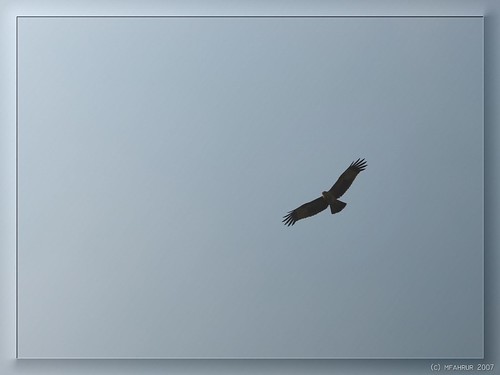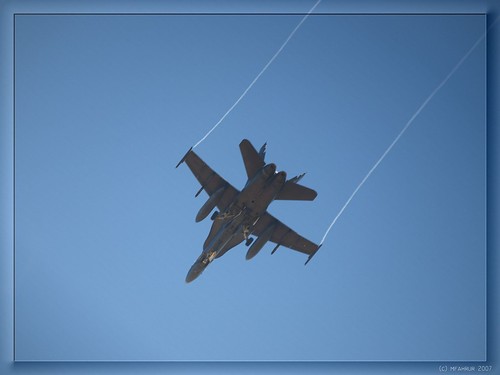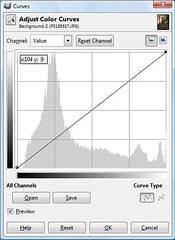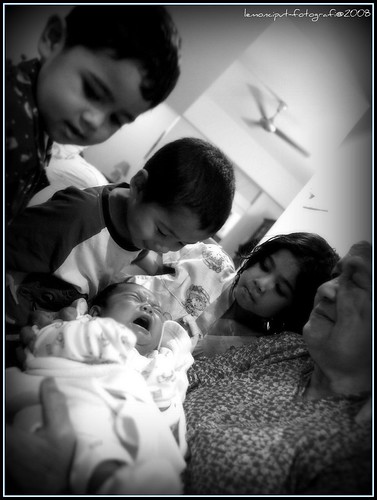Once in a while, my friends will ask me what "PP" I do to my photos. PP means post-processing the image. Most of the time I will say that I rarely PP my images. I just like the way my E-system does it. To me the color and tonal renditions are just sublime.
When I mentioned that I shoot about 90% of the time in JPEG, they are quite surprised. Well, the E-system JPEG is very flexible actually, as I am able to set the level of quality I want. The highest JPEG quality, with the compression 1/2.7 will yield a very high quality image rivaling TIFF formats. I do not really need RAW unless I am really challenged with a very high subject brightness range or a tricky mixed lighting situation.
To add to the JPEG is the excellent White Balance system, particularly on the E-3 and E-30, that enables me to confidently shoot in Auto setting even in the most difficult lighting situations. It is just that good!
Then again, to say that I do not PP my images - that is totally untrue also.
I need to PP mainly because I shoot in default Sharpness, Contrast and Saturation settings. If I really bother, I will only select the Color Mode - particularly I like the Vivid, Natural and Portrait color renditions. I tend to skip Muted, though.
Because of the default settings, sometimes my images do not generate enough "pop" that I am looking for.
Now enter my Digital Workflow.
To be fair, every serious photographer will have his/her own workflow. The process and scale are normally dictated by skill and duration. For me, my Digital Workflow can be described as minimal and quick.
My favorite image manipulation software is
The GIMP. I love it simply because it is open source, and supports various effect actions that are
easily available on the internet.
Now, what do I do with an image?
I normally start with the general idea of the image. This will result in cropping, either emphasizing the composition or changing the technical orientation, or even both.
Then, I will analyze the contrast and exposure. The best tool for me is by applying a contrast mask to the image. By manipulating the overlay of the duplicate image, usually in 30-40 opacity, I can easily control the strength of the contrast. This will also push or pull the shadows and highlights of the image, particularly at
Zones II and VIII.
If I choose to increase contrast, I will end the workflow with a quick dash of the
High Pass Filter, usually at sharpness of 4 for a 10MP image. I stopped using
UnSharp Mask many months now, as I find that HPF is much more effective in sharpening the image than USM.
On the other hand, if I choose to lower contrast which is usually to counter very highly contrasty image, I will instead opt for
Dodging & Burning. The selective contrast effects of this action will also simulate a sharpening effect. In a typical 10MP image, I will use a Thin Amount of 10 and Thick Amount of 30. Be careful with this effect, as too much of it will render the image unreal.
These 2 or 3 step action will result in a slight shift in color and tint, but I do not really care about it. To me, it is part of the manipulation of the overall contrast. The most important thing is to get the White Balance spot-on in the first place!
Here is an example of my typical Digital Workflow.
Original JPEG 1/4 compression
This image suffers from unbalanced foreground and background exposure. This is a result of the flash not providing suffient light to counter the strong ambient sunlit background. In order to balance the exposure, I choose to use the contrast mask action.
Contrast Masked, Inverted 30% Overlay with Gaussian Blur 20 pixels
By looking at the two left and right vertical grids, the histogram has shifted inwards; thus, pulling the shadows and highlights and balancing the two extremes with the middle grey.
To add to the finishing touch, a hint of Dodging & Burning is applied to bring out the "pop" to the image.
A hint of Dodging & Burning with Thin 10 & Thick 30 Amounts
The Dodging and Burning has smoothen a bit the harsh contrast transitions in the image, as can be seen in the lessening of the "spikey" lines along the histogram.
A quick PP action within 5 minutes is all it takes.